The Apple iPad is a fantastic piece of technology that lets you play games, watch your favorite movies, and even use it for work.
But what happens when it suddenly refuses to charge?
Whether it stopped charging after frequent use or you pulled it out of the cupboard after months of inactivity, it’s incredibly frustrating when your iPad simply won’t charge. The causes can range from simple issues like a dirty charging port to more complex ones like battery problems.
In this guide, we’ll walk you through step-by-step instructions on how to diagnose your iPad charging issue and provide easy, practical solutions to get your device back in action.
The Causes of iPad Charging Problems
Let's talk about the causes of why your iPad doesn’t charge when it’s plugged in. This situation can be annoying and disruptive, especially if you rely on your device daily.
1. Faulty Charging Cable or Adapter
Consider the charging cable or adapter first. Frequent use of these components often results in wear or damage that is not always visible. A frayed cable may intermittently connect when positioned just so, but unseen internal issues could also interrupt power flow.
Opting for non-certified accessories might seem cost-effective but tends to yield unreliable performance that doesn’t align with Apple’s stringent quality requirements like MFi (Made for iPad/iPhone).
Compatibility also matters. Certain chargers and cables don’t deliver adequate power for an iPad, which generally requires at least five watts and one amp of current flowing from a five-volt source.
Older computer USB ports or sub-amp chargers frequently fall short of this standard, leading to frustratingly slow charges (if they manage to charge your device at all).
2. Dirty or Obstructed Charging Port
Another frequent issue is a dirty or obstructed charging port. Dust, lint, and other debris can accumulate in the port, preventing a proper connection between the charger and your iPad.
It’s a simple fix but easy to overlook, especially since a quick glance at the port often doesn’t reveal the extent of gunk there. We’ll go into how to safely clean your charging port in the ‘How to Fix It’ section of this guide.
3. Software Issues
Sometimes, the issue isn’t with the hardware at all but with the software. Software glitches or an outdated iOS can interfere with the charging process.
Ensuring your iPad’s software is current can help prevent these problems. If you’re already up to date, a simple restart might resolve the issue.
In more persistent cases, a factory reset might be necessary to get things back on track.
4. Battery Health
As your iPad ages, its battery health naturally declines, which can lead to charging issues. If your iPad is a few years old and you notice it’s not holding a charge like it used to, it might be time to consider a battery replacement.
Apple provides tools to check your battery health so you can monitor its status and take action when needed.
5. Overheating
Temperature can also play a big role in whether your iPad charges properly. If your iPad gets too hot, it can affect its ability to charge. This can happen if you’re using it while charging, especially with resource-intensive apps, or if it’s left in a hot environment like a car on a sunny day.
Make sure your iPad is in a cool, ventilated area while charging to avoid overheating. If your iPad is displaying a temperature warning, don’t ignore it. Allow the iPad to cool down, or heat back up before attempting to charge it.
6. Insufficient Power Supply
It's worth noting that iPads require more power to charge than smartphones. This means that sometimes you just need to be patient. Especially if the iPad's battery is very low, it might take a few minutes before you see any indication that it is charging.
Ensuring you’re using a charger that meets the power requirements is crucial for effective charging.
How to Fix It?
Having trouble with your iPad not charging? Don’t worry, here are some practical steps you can take to diagnose and fix the issue.
Check and Replace the Charging Cable or Adapter
First, inspect your charging cable and adapter. Look for any visible signs of damage like fraying or bending.
If the cable or adapter is damaged, it’s time for a replacement. To test if the charger is the issue, try using it with another device. If it doesn’t charge the other device, then the charger is likely the problem.
Clean the Charging Port
A dirty charging port can prevent your iPad from charging properly. To clean it safely:
- Turn off your iPad.
- Use a small, non-metallic tool like a toothpick to remove any dust or debris from the port.
- Be careful not to damage the internal components.
You can use compressed air to gently remove debris from the charging port, but it must be a product certified for use on electronics. Most compressed air canisters cause condensation due to air pressure changes, and using them will force moisture into the charging port.
Regularly cleaning the port can prevent future charging issues.
Update Software
If your iPad still has some battery power left or if the issue is intermittent, a software update may resolve charging problems.
Here’s how to check for updates:
- Go to Settings.
- Tap General.
- Select Software Update.
- If an update is available, follow the prompts to install it.
Keeping your iOS up to date ensures your iPad runs smoothly and can help fix any software-related charging issues.
Restart or Reset the iPad
If your iPad is still not charging, try restarting it. A simple restart can resolve minor software glitches:
- Press and hold the Top (or Side) button until the power off slider appears.
- Drag the slider to turn off your iPad.
- After the device turns off, press and hold the Top (or Side) button again until you see the Apple logo.
For a more thorough reset, you can perform a hard reset. The method varies depending on your iPad model:
- iPads with a Home Button: Press and hold the Home button and the Top (or Side) button simultaneously until you see the Apple logo.
- iPads without a Home Button: Press and quickly release the Volume Up button, press and quickly release the Volume Down button, then press and hold the Top button until you see the Apple logo.
If a simple restart or hard reset doesn’t work, you might consider a factory reset:
- Go to Settings.
- Tap General.
- Select Reset.
- Choose Erase All Content and Settings and follow the prompts.
Remember, a factory reset will erase all your data, so back up your iPad first.
Battery Replacement
If your iPad still won’t charge, it might be a battery issue. Over time, batteries degrade and may need replacement.
If your iPad is a few years old and has been heavily used, consider taking it to an Apple Store or an authorized service provider for a professional battery replacement.
When It’s Time to Visit the Genius Bar

Sometimes, the best solution is to leave it to the professionals. Here are a few situations when it’s time to visit the Genius Bar:
- Persistent Charging Issues: If you've tried all the above steps and your iPad still won't charge, it's time to get expert help.
- Physical Damage: If your iPad has any visible damage, such as a cracked screen or bent charging port, don't attempt to fix it yourself.
- Internal Problems: Issues like faulty internal components or severe battery problems are best handled by professionals.
- Complex Repairs: Anything that involves opening up your iPad should be left to the experts. They have the tools and expertise to safely repair your device.
Visiting the Genius Bar might feel like admitting defeat, but it ensures that your iPad gets the proper care and attention it needs.
Apple technicians are trained to handle a wide range of issues and can often provide a solution on the spot. Plus, it gives you peace of mind knowing that your device is in good hands.
iPad Maintenance Tips
Keeping your iPad in top shape involves a few simple maintenance routines. Here are some friendly tips to help you out:
Regularly Clean Charging Port
Your charging port is a magnet for dust and debris. A dirty port can disrupt the charging process, so make it a habit to clean it regularly. A gentle sweep with a toothpick or a blast of compressed air for electronics can keep it clear and functioning well.
Use Certified Accessories
Using high-quality, certified accessories is crucial for your iPad’s health. Cheap, uncertified chargers can cause more harm than good. Stick with trusted options like Baseus chargers for reliable performance that can deliver enough power to your device safely.
Avoid Extreme Temperatures
Extreme temperatures can affect your iPad’s battery life and performance. Keep your iPad within a comfortable temperature range, avoiding direct sunlight or freezing conditions. If it overheats or gets too cold, it might struggle to charge properly, or worse, it could permanently damage the battery.
Regular Software Updates
Keeping your iPad’s software up to date is essential for optimal performance. Software updates not only provide new features but also fix bugs and improve security. Regularly check for updates in your settings to keep everything running smoothly.
Monitor Battery Health
Regularly checking your battery health can help you catch issues early. Follow best practices to prolong battery life, like avoiding full discharges and not leaving it plugged in all the time. Apple’s onboard monitoring tools can help you keep track of your battery's condition and performance.
Choosing a Quality Charger for Your iPad
When it comes to ensuring your iPad and other devices charge efficiently, choosing the right charger can make a big difference. Baseus offers some excellent options that provide reliable and fast charging solutions.
Baseus GaN5S USB-C Fast Charger 30W

The Baseus GaN5S USB-C Fast Charger 30W is a fantastic option, especially for those with the latest iPhone models, though it works well with many devices.
It offers significantly faster charging speeds than standard chargers, which can be a real-time-saver. Additionally, it has built-in cooling protection to keep both the charger and your device safe from overheating.
Its compact size makes it convenient to carry around, fitting easily into your bag or even a pocket.
Baseus PowerMega 3-Ports Fast Charger 140W

If you have multiple devices or need a charger that can handle more demanding power needs, the Baseus PowerMega 3-Ports Fast Charger 140W is worth considering.
This charger features three ports, allowing you to charge multiple devices at once without sacrificing speed. It’s designed with advanced technology that supports the latest fast charging standards, ensuring efficient power delivery.
This makes it versatile and compatible with a wide range of devices, from iPads to smartphones, and even your laptop if it supports USB-C charging.
Both of these chargers from Baseus offer practical solutions for keeping your devices powered up efficiently and safely. Whether you need something compact and powerful for on-the-go charging or a multi-port charger for all your gadgets, these options provide reliable performance to meet your needs.
Keeping Your iPad Powered Up
When your iPad refuses to charge, it can certainly test your patience. Yet, with a few straightforward troubleshooting methods and regular upkeep, you can fix the problem yourself.
If you run into any issues you can't fix on your own, there's no shame in visiting the Apple Genius Bar to have a trained staff member assist you. After all, you want your device to be in capable hands.
Examine your charging cable for damage, give the port a gentle clean, and update it to the latest software version. These simple acts can work wonders in preserving your device's vitality.
Following good habits, such as using certified accessories, helps ward off frequent charging issues before they arise.
Opt for trusted chargers like those offered by Baseus. This way, you secure peace of mind knowing that whenever you reach for your iPad, it’s charged up and prepared to tackle any task at hand.
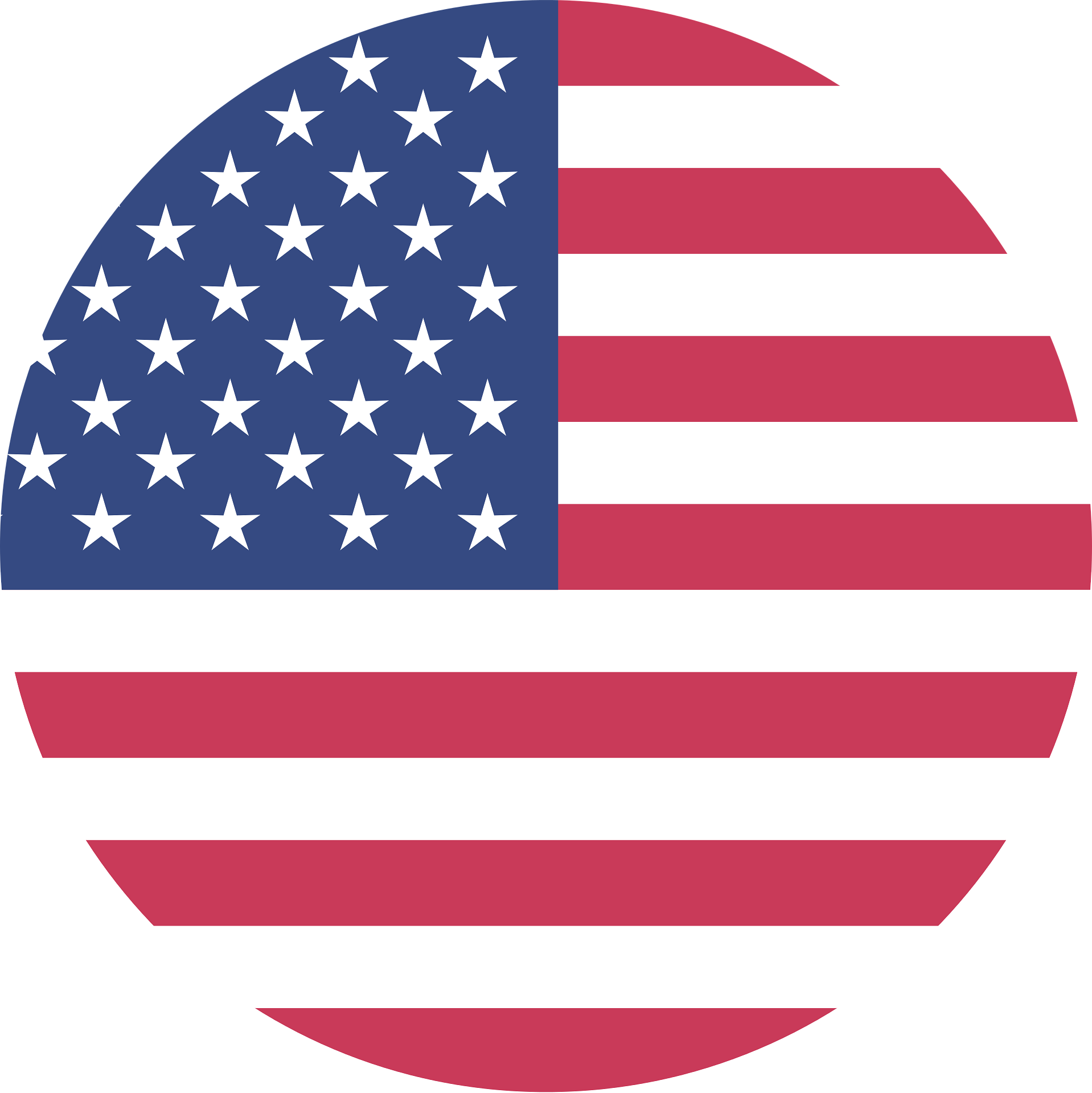 United States/English
United States/English









