Attention car enthusiasts! Are you ready to revolutionize your driving experience? Get ready to explore the incredible world of Apple CarPlay. You might be reading this and wondering 'what is Apple Carplay?'
With this technology, your iPhone seamlessly integrates with your car's infotainment system, offering a whole new level of convenience and connectivity.
From accessing your favorite apps to making hands-free calls, Apple CarPlay keeps you effortlessly connected while keeping your focus on the road. Discover how to set up CarPlay, enable Siri for voice commands, and customize the interface to your liking. Buckle up and embark on a journey where your iPhone becomes your ultimate co-pilot.
Get ready to experience the power and convenience of Apple CarPlay like never before.
What is Apple Carplay?

Apple CarPlay is a technology developed by Apple that allows you to seamlessly integrate your iPhone with your car's infotainment system. It transforms the car's display into a familiar, user-friendly interface, mirroring your iPhone's features and functions. With Apple CarPlay, you can access a variety of apps, such as maps, music, messaging, and phone calls, right from your car's dashboard.
By connecting your iPhone to your car via a USB cable or wirelessly (in supported vehicles), Apple CarPlay brings the power of Siri to your driving experience. You can use voice commands to make phone calls, send messages, and control various functions, all while keeping your hands on the steering wheel and your eyes on the road.
One of the key advantages of Apple CarPlay is its compatibility with numerous car models, ensuring a wide range of options for users. It provides a familiar iOS-like interface, making it easy to navigate and operate, even for those new to the technology.
How Does Apple Carplay Work?

Apple CarPlay works by utilizing the existing infotainment system of your car to connect and integrate with your iPhone. When you connect your iPhone to your car via USB or wirelessly, CarPlay takes over the display, replacing the default interface with a simplified, familiar iOS-like interface.
The system relies on a combination of hardware and software to function. The hardware in your car communicates with your iPhone, allowing for data transfer and control. Meanwhile, the CarPlay software on your iPhone handles the user interface and app integration.
Once connected, you can access and control various apps on your iPhone directly from the car's touchscreen, physical buttons, or through voice commands using Siri. CarPlay supports a range of apps, including navigation, music streaming, messaging, and calling apps, all optimized for a safe and intuitive in-car experience.
CarPlay also integrates with your car's audio system, allowing you to play music, podcasts, or audiobooks through the car's speakers. Additionally, it supports hands-free calling, enabling you to make and receive calls while driving without taking your hands off the wheel.
How to Set Up Apple CarPlay
Setting up Apple CarPlay is a straightforward process. It can be done in a few simple steps.
Ensure Your Car Supports CarPlay
This is a pretty basic first step but it could hamper your attempts to set up car play before they even start. Check your vehicle's manual or manufacturer's website to confirm if it is compatible with Apple CarPlay.
Update Your iPhone
If your car is compatible, you then need to make sure that your phone is going to be able to work in sync with your car. Make sure your iPhone is running the latest version of iOS.
Connect Your iPhone
Use a USB cable to connect your iPhone to the CarPlay-enabled USB port in your car. Some vehicles also support wireless CarPlay connections.
Enable CarPlay
On your car's infotainment screen, navigate to the CarPlay setup menu and select your iPhone. Follow any on-screen prompts to enable CarPlay.
Customize CarPlay
Rearrange the CarPlay app icons on your car's display according to your preference. You can also choose to hide certain apps or disable specific features.
Start Using CarPlay
Once the setup is complete, you can access and control CarPlay features directly from your car's display. Use the touchscreen, physical controls, or voice commands to navigate and interact with apps.
Remember to consult your car's manual or manufacturer's instructions for any specific steps or requirements related to your particular vehicle model.
How to Turn Off CarPlay
Much like setting it up, there are several steps involved in turning CarPlay off. To turn off Apple CarPlay, follow these simple steps:
Disconnect your iPhone
Disconnecting your iPhone is the first thing you need to do. Unplug the USB cable connecting your iPhone to the car's USB port.
Exit CarPlay mode
Now you can turn your attention to the display on your car. If your car's infotainment system has a dedicated CarPlay button or menu, navigate to it and select the option to exit CarPlay mode.
Switch to Another Audio Source
Select a different audio source on your car's multimedia system. This could be anything, such as FM radio, CD player, or Bluetooth audio
Close CarPlay Apps
On your iPhone, exit any open CarPlay apps. You can do this by pressing the home button or using gesture controls to return to the home screen.
Disconnect Bluetooth
If your iPhone is connected to your car's Bluetooth for phone calls or audio streaming, go to the Bluetooth settings on your iPhone and disconnect from the car's Bluetooth connection. This will ensure that no audio from your phone plays through the car's system.
Disable CarPlay
If you want to completely disable CarPlay for future use, go to the Settings app on your iPhone. Select "General," then "CarPlay." From there, tap on your car's name and choose "Forget This Car" to remove the connection.
Following these steps will allow you to turn off Apple CarPlay and switch back to your car's default audio system and interface. Remember that the specific steps may vary slightly depending on your car's make and model, so consult your vehicle's manual for any additional instructions.
Customizing Apple CarPlay: Settings and Preferences
Customizing Apple CarPlay allows you to tailor the experience to your preferences. Here's how to customize settings and preferences:
Rearrange App Icons
On your car's CarPlay display, tap and hold an app icon until it starts to jiggle. Then, drag and drop the icon to a new position to rearrange the app layout.
Hide or Show Apps
In the CarPlay settings on your iPhone, you can choose to hide certain apps from appearing on the CarPlay interface. Toggle the switch next to the app to hide or show it.
Adjust Audio and Voice Settings
Access the CarPlay settings on your iPhone to modify audio settings, such as adjusting volume levels or selecting a preferred audio source. You can also enable or disable Siri's voice prompts.
Set Default Apps
Specify your preferred default app for specific functions, like navigation or messaging, within the CarPlay settings on your iPhone. This allows you to seamlessly launch your preferred app when performing these tasks.
Enable Do Not Disturb While Driving
In your iPhone's settings, activate the Do Not Disturb While Driving feature to limit notifications and distractions while using CarPlay, promoting safer driving.
By customizing these settings and preferences, you can personalize the CarPlay experience to best suit your needs and enhance your overall driving enjoyment.
How to Enable Siri for CarPlay
Enabling Siri for CarPlay is a simple process. To get started, connect your iPhone to your car's CarPlay-enabled USB port using a USB cable or establish a wireless CarPlay connection if supported by your vehicle.
Once connected, the CarPlay interface will appear on your car's display. If it doesn't automatically open, you may need to select the CarPlay icon or activate CarPlay through your car's infotainment system.
To activate Siri, press and hold the voice control button on your car's steering wheel or infotainment system. You can also say "Hey Siri" if your car supports hands-free activation. With Siri activated, you can give voice commands to make calls, send messages, get directions, play music, and access various apps supported by CarPlay.
Simply speak naturally and clearly for Siri to understand your commands and questions. Siri will provide voice prompts and responses to assist you with your requests.
Enabling Siri for CarPlay allows you to enjoy the convenience of hands-free voice control and interact with your iPhone's features and apps seamlessly while driving, promoting a safer and more enjoyable experience on the road.
Best Car Accessories
When it comes to enhancing your driving experience, certain car accessories can make a significant difference. Here are some of the best car accessories to consider:
Car Vacuum Cleaner

A car vacuum cleaner, such as the Baseus A5 Car Vacuum Cleaner, helps keep your vehicle clean and free of dust, dirt, and debris. It's portable and efficient, making it easy to maintain a tidy interior.
Car Charger

A reliable car charger, like the Baseus USB-C Car Charger with 160W power output, ensures that your devices stay powered up during your journeys. It offers fast charging capabilities and multiple USB ports to charge multiple devices simultaneously.
Wireless Charging Car Mount

The Baseus Wireless Charging Car Mount provides the convenience of wireless charging for your smartphone while driving. It securely holds your phone in place and charges it wirelessly, eliminating the hassle of tangled cables.
Magnetic Phone Holder Car Mount

The Baseus C02 Magnetic Phone Holder Car Mount is a practical solution for securely mounting your phone in your car. With its strong magnetic hold, it keeps your device stable and easily accessible for navigation or hands-free communication.
These car accessories can improve your comfort, convenience, and overall driving experience, ensuring that you have essential features and functionalities readily available while on the road.
Find the Perfect Car Accessories Today
So, What is Apple CarPlay? Apple CarPlay is a technology that revolutionizes your driving experience, seamlessly integrating your iPhone into your car's infotainment system.
With the convenience of hands-free controls and access to your favorite apps, CarPlay enhances connectivity and safety on the road.
If you're in need of some stellar new accessories for your car, then check out our line of products today.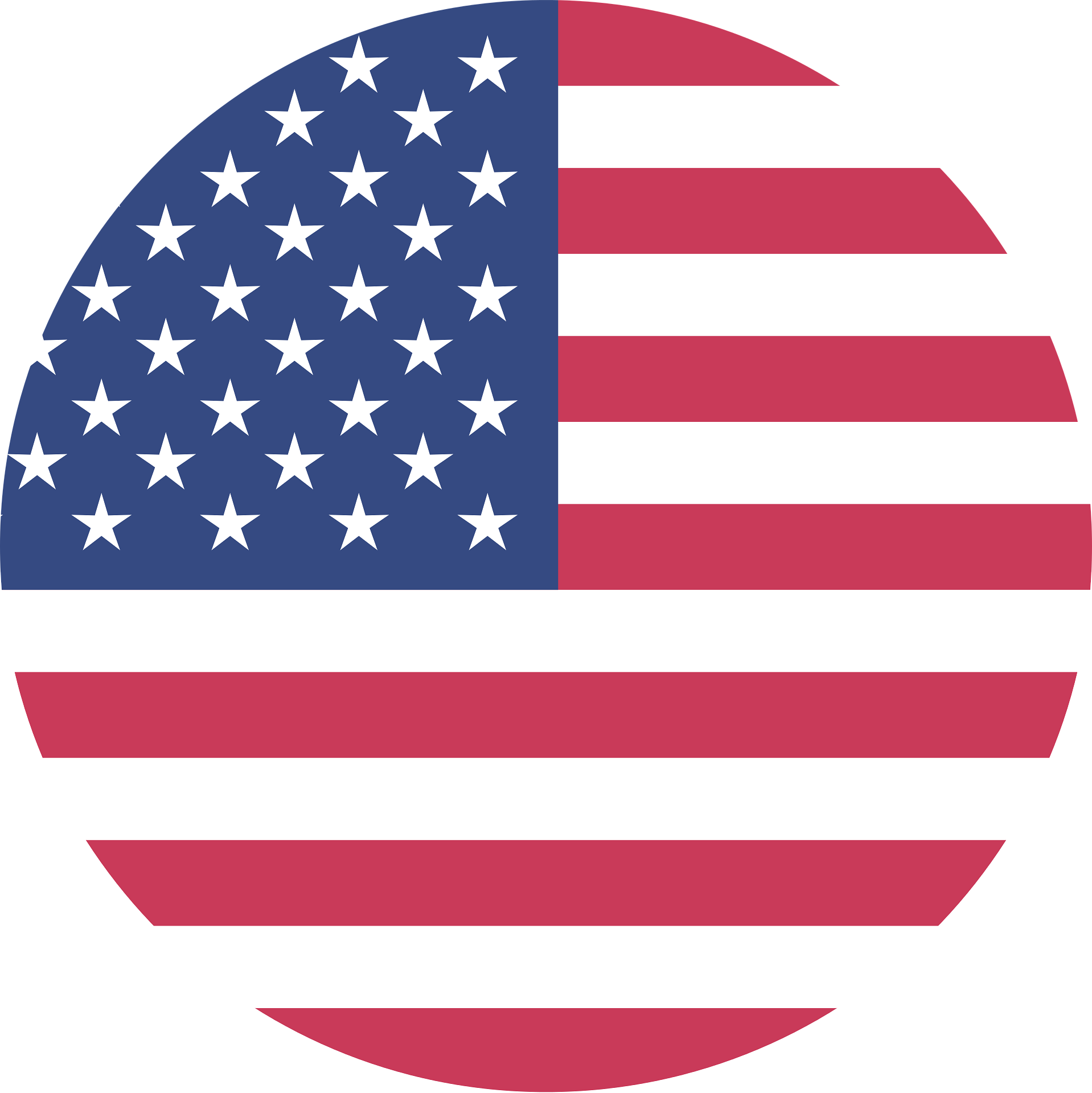 United States/English
United States/English









