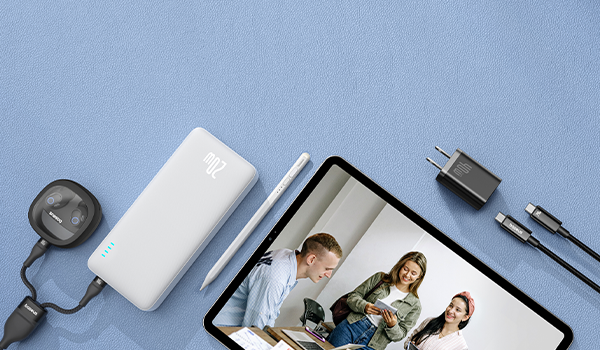The Steam Deck is popular among gamers, as almost 47% of gamers use one. Additionally, around 15% of Steam Deck owners use it for emulation. Are you looking for the best Steam Deck docking station?
There are so many makes and models claiming to be the best steam deck docking stations. But how can you tell? It can be hard to choose the right one.
That’s why we’ve created this comprehensive guide. We explain all the important things you need to consider when looking for docking stations.
Our easy-to-follow guide will help you find exactly what you need. – so that no matter the size or model of your Steam Deck you're after, we've got you covered.
Read on and learn how to select the best docking station for Steam Deck. Discover everything you need to know today.
Purposes of a Steam Deck Docking Station

A Steam Deck docking station can be used for a variety of purposes. Generally, a Steam Deck docking station is used to provide safe and convenient storage for your gaming console when not in use.
The dock for the Steam Deck handheld console lets users connect the device to external displays. It also allows you to connect other USB peripherals and accessories while it's docked. This creates a console-like experience for Steam Deck owners to enjoy at home.
A docking station for Steam Decks also acts as a charger. They are often used for charging the Steam Deck’s battery or powering the device itself when it is not in use. They may offer additional features such as cooling fans, storage slots for games and controllers, and even built-in audio systems.
Specifications and Technical Details of the Docking Station
The Steam Deck docking station typically offers a variety of features. Although the exact specification varies slightly between models, there are some standard things you should look for when it comes to choosing the best steam deck docks.
A Variety of USB Ports
Having a variety of USB ports on your Steam Deck docking station is important for several reasons. It allows you to easily connect multiple devices to your Steam Deck at once.
This can include additional gaming controllers or headsets, sound systems, or other peripherals to enhance your gaming session. Having multiple ports also makes it easier to charge.
Display Output Options
Options for display outputs allow users to leverage their gaming console to its fullest potential. It allows the user to connect it to a larger display, such as a television or computer monitor.
This is particularly beneficial for those who intend to use their Steam Deck for streaming services or games that require higher-resolution images.
What the Docking Station Enables the Steam Deck to Do
Not only do Steam Deck docking stations allow you to connect a display and peripherals via USB, but there are also other great functions.
A docking station also enables users to access the full potential of their console. It also allows for faster loading times and an improved gaming experience.
The docking station enables quicker transfer of data from your Steam Deck to other devices. This makes it easier and quicker to move data between your console, computer, or mobile devices.
Step-by-Step Guide on How to Set up a Docking Station With Steam Deck
Docking stations are easy to use and set up. Here's our step-by-step guide on how to get up and running in no time.
Step 1
Locate your Steam Deck docking station and ensure that all necessary cables are included. This should include the power cord, an HDMI or DVI cable, and USB cables for connecting peripherals.
Step 2
Connect one end of the power cord to the back of the docking station and plug the other end into a power outlet. Depending on the model, you might see a power light on the docking station switch on.
Step 3
Make sure your monitor is switched off. Connect the HDMI or DVI cable to the back of your screen and plug the other end into your docking station.
Step 4
Plug in any USB peripherals. This can include a headset or gaming controller. These go into one of the ports located on the back side of your Steam Deck docking station.
Step 5
Place your Steam Deck handheld console into the docking station. Press down firmly until it is securely in place.
Step 6
Turn on your monitor and then power on your Steam Deck device. Your screen should now display what is happening on the console, allowing you to access all of its features.
Benefits of the Steam Deck Docking Station
There are so many benefits to a Steam Deck docking station. We've listed some of the advantages here.
- Enhanced Steam Deck experience with a complete PC-like interface on a bigger screen
- Saves the trouble of setting up and adjusting the space every time you want to play games
- Keeps your handheld device charged
- Faster and easier data transfer between your Steam Deck and other devices
- Can connect multiple devices, such as gaming controllers or headsets, at once to enhance your gaming session
- Compatible with higher-resolution images for streaming services and games
- Offers a lag-free experience due to faster loading times
- Easier access to all features, including online gaming, streaming services, and digital downloads
- More immersive gaming experience with enhanced audio and visuals on a larger screen
- Compact design for convenient storage when not in use
Best Steam Deck Docking Station
Here we've listed our top picks to help you choose the best Steam Deck docking station. We've carefully analyzed each of them so you can make an informed choice.
Baseus GamerX 6 Ports USB C Steam Deck Docking Station

The Baseus GamerX 6 Ports USB C Steam Deck Docking Station provides an all-in-one solution to connect and expand your Steam deck. With 1 HDMI port, 3 USB3.0 ports, 1 RJ45 port, and 1 type-C PD port, you can get up to 4K@60Hz ultra clarity. This is great for gaming, fast charging, lightning-fast data transfer up to 10Gb/s, and a stable Gigabit Ethernet connection.
The adjustable stand design also allows you to put the Steam deck on the dock with a protective case for added convenience. This is an ideal choice for gamers who want to get the best out of their Steam Deck.
Baseus Joystar 9 in 1 USB C Hub

The Baseus Joystar 9 in 1 USB C Hub features a USB C to HDMI Adapter and is designed for optimal performance with a 120Hz refresh rate, fast power delivery hub and 1000Mbps Ethernet connection. It also features an advanced USB C card reader for effortless data transfer.
With this device, you can enjoy smooth visuals and reliable connections while transferring your important files in a flash.
USB-C Fast Power Delivery
The PD charging port allows for fast power transmission to your devices. You can utilize this docking station along with the original power supply to charge your laptop.
Expansion for USB Devices
This device has two USB 3.0 ports with a transfer speed of 5Gbps, and one USB 2.0 port with a transfer speed of 480Mbps, and can also connect the keyboard or mouse without any lag. The output language code is EN-US.
USB C SD Card Reader
The SD/TF Card reader has the ability to read and transfer pictures simultaneously to your phone, tablet, or laptop, regardless of your location. The transfer speed can reach up to 104 MB/s.
Gigabit Network Port
Achieve a reliable and fast network connection on your USB-C device with support for up to 1000Mbps ethernet. It is also compatible with 100Mbps/10Mbps RJ45 LAN connections.
Unique Indicator Light
The Baseus USB C hub has an indicator that glows with icy blue light. This shows its working status, without causing any disturbance during nighttime use.
Baseus 14 in 1 3-Monitors Docking Station

The Baseus 14 in 1 3-Monitors Docking Station is an incredibly versatile and powerful device. It offers an excellent expansion solution for any home or office. It can be used to extend up to three monitors, providing a much larger display and more intuitive workspace.
All the necessary ports are packed into one compact design for convenience, while fast transmission ensures that your data is transferred quickly and safely.
The docking station even offers adjustable angles, so you can set it up in whatever position suits you best.
14 Ports
It features two HDMI ports with 4K resolution at 30 Hz and a VGA port with 1080P resolution at 60 Hz. There is a USB-A 3.0 port with a 5 Gbps transfer rate, USB-C 3.0 port with a 5 Gbps transfer rate, and four USB-A 2.0 ports with a 60 Mbps transfer rate.
Other features include a PD 100W USB-C port for laptop charging, and one 36W power adapter to power the dock. It also has a 3.5 mm audio jack for microphone or audio input and output and a 1000Mbps RJ45 internet port.
36W DC Input + 100W USB-C PD Input + USB-C PC Output
This docking station offers three connection options in order to ensure all ports work properly.
The first is 36W DC Input, which allows users to power the docking station by itself. The second is USB-C 100W PD input, which requires an extra USB-C compatible power supply to be plugged into the docking.
Lastly, USB-C PC Output allows users to connect their laptop and docking for transferring Power/Data/Display.
Need More Advice on Choosing a Steam Deck Dock?
Choosing the best Steam Deck docking station for your gaming needs can be a daunting task. With so many options to choose from, it’s easy to get overwhelmed by all the features and specs available. We hope this article has provided you with some useful information on what factors to consider when selecting a suitable dock.
If you're looking for the widest variety of docking stations, then look no further than Baseus. Visit our store today and explore our range of products suitable for every user. Shop now for the best choice at the best prices.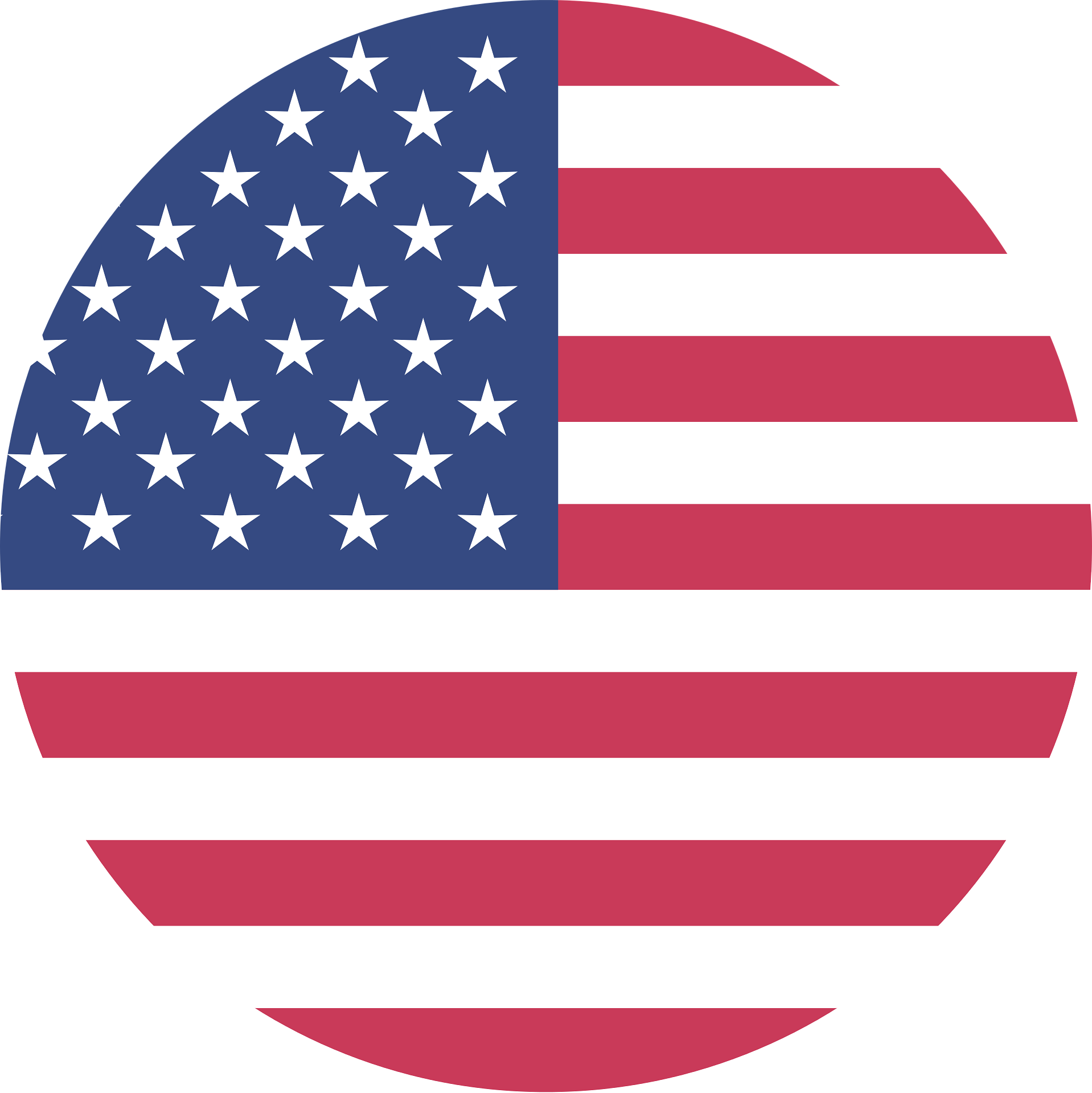 United States/English
United States/English